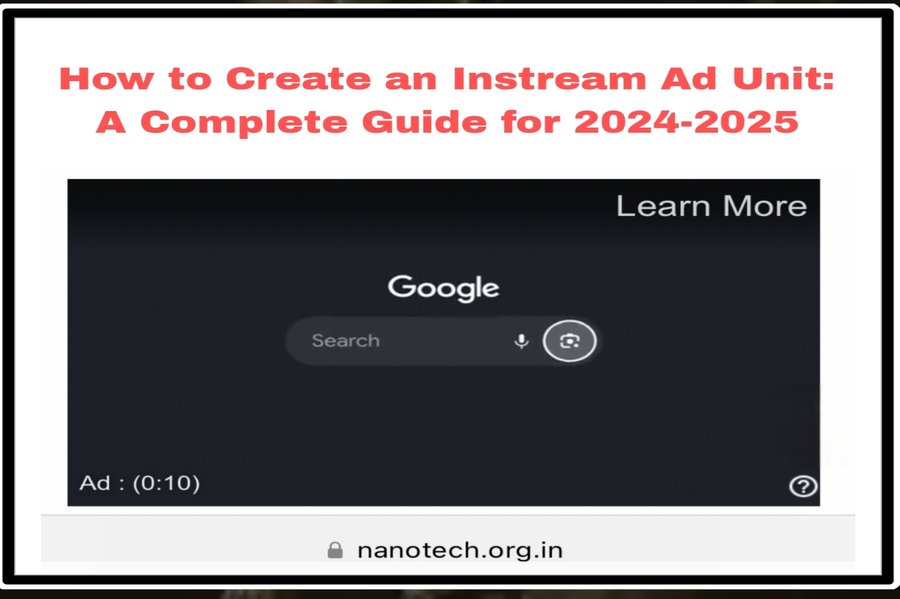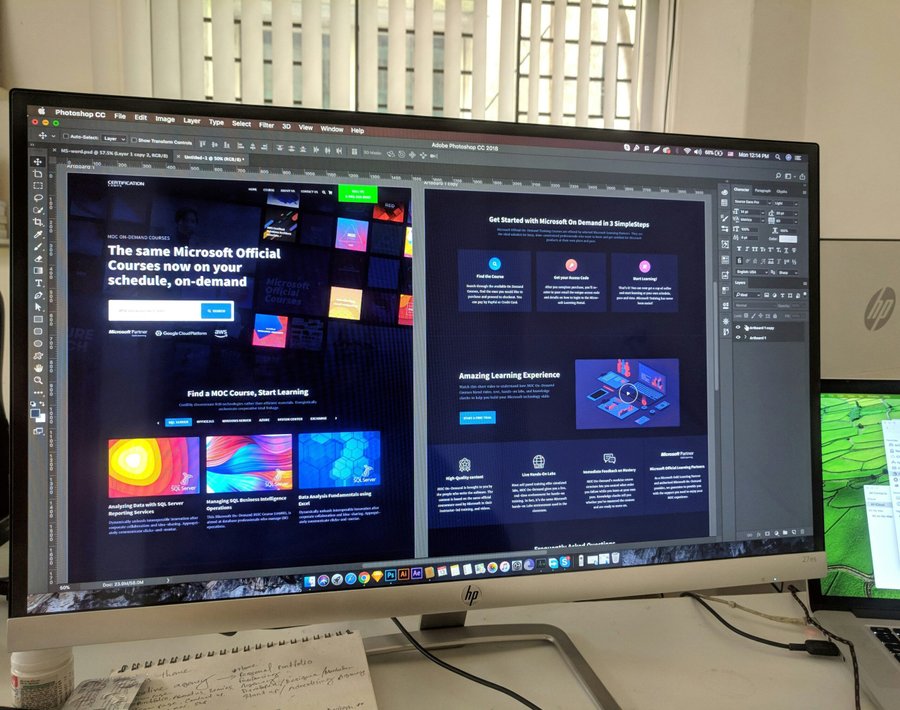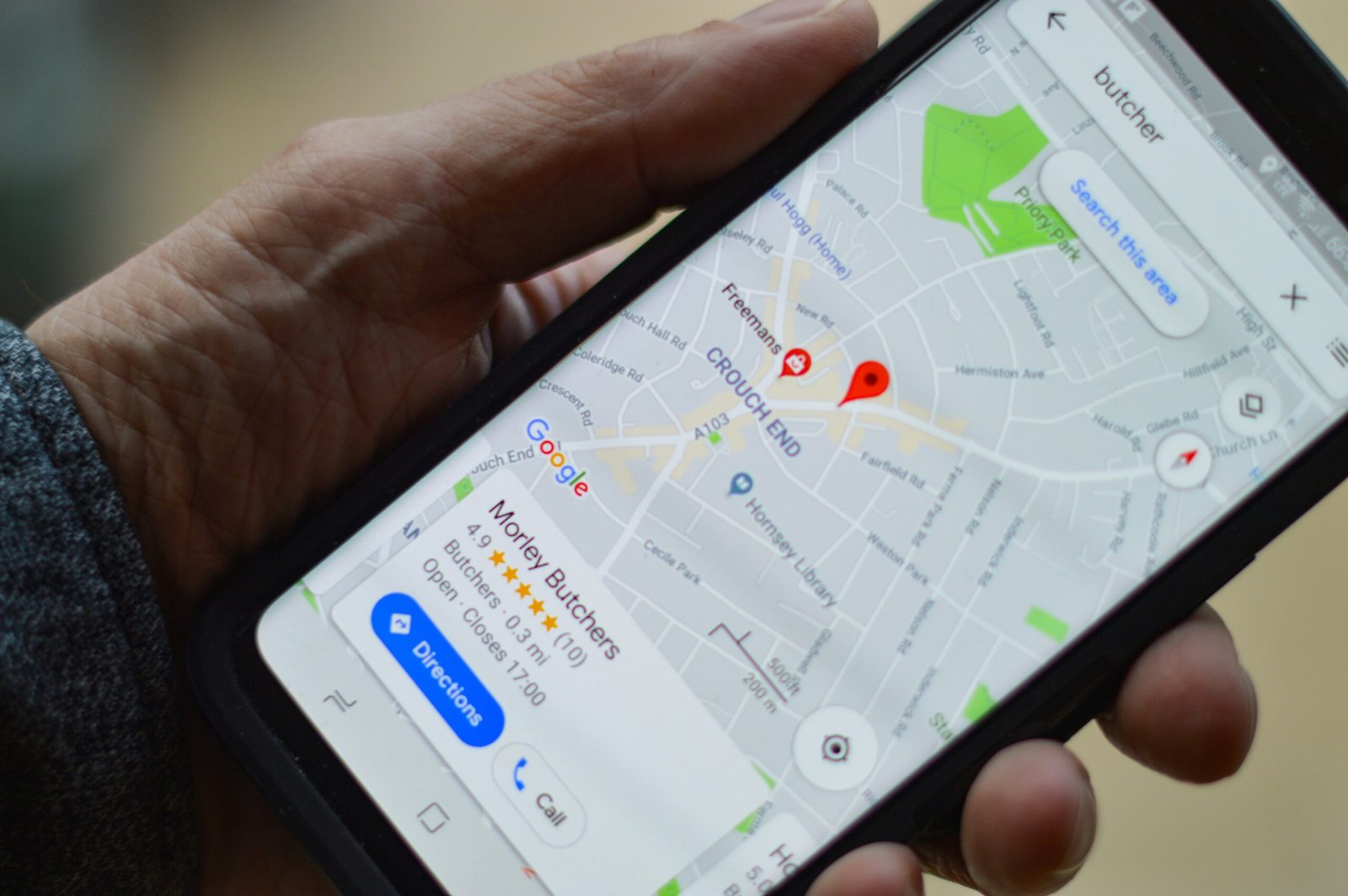How to Add the Best Sticky Footer in WordPress and Blogger in 2024 with Custom CSS
Introduction
A sticky footer is an essential design element that ensures the footer of a website remains fixed at the bottom of the screen, regardless of the page’s content length. This creates a polished, professional look and enhances user experience by providing consistent access to important information. In the context of web design, a sticky footer contributes to improved navigation and accessibility, which are critical components of a user-friendly website.
As we move into 2024, the importance of a sticky footer in web design cannot be overstated. With ever-evolving design trends and best practices, ensuring that your website maintains a modern, engaging, and practical design is paramount. This blog post aims to provide a comprehensive guide on adding the best sticky footer to WordPress and Blogger platforms using custom CSS. By leveraging custom CSS, you have the flexibility to tailor the footer’s appearance and functionality to meet specific design requirements and user expectations.
This guide is particularly relevant for 2024 due to the increasing demand for responsive and user-centric web designs. As more users access websites via various devices, ensuring a seamless and consistent experience across all platforms becomes critical. A sticky footer can play a significant role in achieving this goal by maintaining important links, contact information, and other essential elements within easy reach for users.
Throughout this blog post, we will delve into the step-by-step process of implementing a sticky footer in both WordPress and Blogger platforms. We will explore the necessary custom CSS code, provide practical examples, and offer tips for optimizing the footer’s design. Whether you are a seasoned web designer or a novice blogger, this guide will equip you with the knowledge and tools needed to enhance your website’s user experience with a sticky footer.
What is a Sticky Footer and Why You Need One
A sticky footer is a website design element that remains fixed at the bottom of the page, regardless of the amount of content or the user’s scrolling behavior. Unlike traditional footers that only appear at the end of the page content, a sticky footer ensures that essential information is always visible to the user. This functionality is particularly useful for maintaining constant access to navigation links, contact information, or promotional messages.
One of the primary benefits of incorporating a sticky footer into your WordPress or Blogger site is the enhancement of user experience. By keeping crucial information readily accessible, you reduce the need for users to scroll back to the bottom of the page, thereby improving navigation efficiency. This is especially advantageous on mobile devices, where screen real estate is limited, and ease of navigation is paramount.
Moreover, a sticky footer can be a strategic tool for emphasizing important calls-to-action (CTAs). For instance, e-commerce websites often use sticky footers to display cart totals or checkout buttons, ensuring that users can complete transactions effortlessly. Similarly, blogs and news sites might utilize sticky footers to highlight subscription forms or social media links, thereby increasing user engagement and retention.
Effective examples of sticky footers can be observed on popular websites like Amazon and The New York Times. Amazon’s sticky footer often includes quick links to customer service, returns, and other essential services, ensuring users can find assistance without hassle. The New York Times, on the other hand, uses its sticky footer to promote newsletter sign-ups and display important site-wide alerts, keeping readers informed and engaged.
Incorporating a sticky footer into your website design not only optimizes user interaction but also elevates the overall aesthetic by providing a consistent and polished look. When designed thoughtfully, a sticky footer can significantly enhance both the functionality and visual appeal of your site, making it a valuable addition for any WordPress or Blogger user in 2024.
Prerequisites: Preparing for Implementation
Before diving into the process of adding a sticky footer to your WordPress or Blogger site, it is essential to ensure you have a foundational understanding of certain web development skills. At a minimum, you should be comfortable with HTML, CSS, and JavaScript. These programming languages are crucial for customizing your website’s appearance and functionality. If you are new to these technologies or need a refresher, there are numerous beginner-friendly resources available online. Websites like W3Schools and MDN Web Docs offer comprehensive tutorials that can get you up to speed.
To implement a sticky footer, you must have access to the backend of your website. For WordPress users, this means being able to log into your WordPress dashboard and navigate to the theme editor. Blogger users will need to sign in to their Blogger account and access the HTML editor for their blog. Having backend access is critical, as it allows you to make the necessary modifications to your site’s code.
Another crucial step before making any changes is to back up your website. Backing up your site ensures that you have a copy of your current setup, which can be restored if something goes wrong during the modification process. For WordPress users, plugins like UpdraftPlus can automate the backup process. Blogger users can export their blog content via the “Settings” menu. By taking this precaution, you mitigate the risk of losing valuable data or having to troubleshoot complex issues.
In summary, preparing for the implementation of a sticky footer involves gaining a basic understanding of HTML, CSS, and JavaScript, ensuring you have backend access to your website, and backing up your site to prevent data loss. With these prerequisites in place, you will be well-equipped to proceed with adding a sticky footer to your WordPress or Blogger site.
Adding a Sticky Footer to WordPress
Creating a sticky footer in WordPress can enhance the user experience by ensuring critical information is always available at the bottom of the page. To add a sticky footer using custom CSS, follow these steps:
First, access your WordPress dashboard and navigate to Appearance > Theme Editor. This section allows you to modify the CSS of your active theme. Locate the style.css file in the right-hand sidebar. This file controls the styling of your theme.
Next, insert the following CSS code at the bottom of the style.css file:
/* Sticky Footer CSS */ body { display: flex; flex-direction: column; min-height: 100vh; } .site-footer { margin-top: auto; background-color: #333; color: #fff; padding: 20px; text-align: center; }
Each part of this code serves a specific purpose:
body { display: flex; flex-direction: column; min-height: 100vh; } – This sets the body to use Flexbox for layout, ensuring the content takes up at least the full height of the viewport.
.site-footer { margin-top: auto; background-color: #333; color: #fff; padding: 20px; text-align: center; } – This CSS targets the footer class, pushing it to the bottom with margin-top: auto;, and applies styling such as background color, text color, padding, and text alignment.
If you are uncomfortable editing the code directly, several plugins can simplify the process. Plugins like WP Sticky and Sticky Menu (or Anything!) offer user-friendly interfaces to make elements, including footers, sticky without manual coding.
By following these steps, you can easily add a sticky footer to your WordPress site, ensuring essential information is always within reach for your visitors.
Adding a Sticky Footer to Blogger
Creating a sticky footer for your Blogger site can enhance user experience by ensuring that important information is always within view, regardless of the page’s scroll position. Unlike WordPress, where plugins offer streamlined solutions, Blogger requires a more hands-on approach using custom CSS. Below, we provide a step-by-step guide to help you seamlessly integrate a sticky footer into your Blogger site.
First, navigate to your Blogger dashboard and select the blog you wish to edit. From the left-hand menu, choose Theme. In the Theme section, click on the Customize button. This will open the Blogger template editor. Here, you can make changes to your blog’s HTML and CSS.
Next, click on the Advanced option in the left-hand menu, and then select Add CSS. This is where you will input the custom CSS code to create a sticky footer. Copy and paste the following CSS code into the editor:
/* Sticky Footer CSS */body { display: flex; min-height: 100vh; flex-direction: column;}.site-footer { margin-top: auto; background-color: #f1f1f1; padding: 20px; text-align: center; position: fixed; left: 0; bottom: 0; width: 100%; z-index: 1000;}This CSS code ensures that the footer sticks to the bottom of the viewport. The body property is modified to use a flexbox layout with a vertical direction, ensuring that the footer is pushed to the bottom. The .site-footer class is given a fixed position, which makes it stick to the bottom of the page, and the z-index ensures it stays above other elements.
After adding the CSS, click on the Apply to Blog button to save your changes. Refresh your Blogger site to see the sticky footer in action. This method ensures that your footer remains visible at all times, improving navigation and user interaction on your site.
Customizing the Sticky Footer with CSS
Customizing the sticky footer in WordPress and Blogger can significantly enhance the visual appeal of your website. Using CSS, you can tailor the footer’s design elements to match your site’s overall aesthetic. Let’s explore some of the key customization options available.
Changing the Background Color
To adjust the background color of your sticky footer, you can use the background-color property in CSS. For instance, if you want to change the background color to a soft blue, you can use the following code:
.footer { background-color: #007BFF;}Modifying the Text Color
Next, to ensure your footer text is readable, you might want to adjust the text color. Use the color property to set your preferred text color. Here’s an example that changes the text color to white:
.footer { color: #FFFFFF;}Adjusting the Font Size
Font size is another crucial aspect of your footer design. You can modify the text size using the font-size property. For example, to increase the font size to 18px, you would use:
.footer { font-size: 18px;}Adding Padding and Margin
Padding and margins can help to create space around your footer content, making it more visually appealing. Use the padding and margin properties to add space as needed. For example:
.footer { padding: 20px; margin: 10px;}Incorporating Border Styles
To add a distinct border to your sticky footer, utilize the border property. For instance, to add a solid 2px border, you can apply:
.footer { border: 2px solid #000000;}These are just a few examples of how you can customize your sticky footer using CSS. By experimenting with these and other CSS properties, you can create a footer that not only stands out but also seamlessly integrates with your website’s design.
Common Issues and Troubleshooting
Implementing a sticky footer in WordPress or Blogger can sometimes present challenges. One prevalent issue is the footer not sticking properly. This can be due to incorrect CSS implementation or conflicts with existing themes. Ensuring your CSS code is correctly formatted and placed within the appropriate sections of your theme files is crucial. Double-check that the CSS selectors match the HTML structure of your website.
Another common problem is the sticky footer overlapping with other content. This generally occurs when there is insufficient space for the footer at the bottom of the page, causing it to overlap with the main content. To resolve this, you can add padding or margin to the bottom of your content area. Additionally, ensuring the height of the content container is appropriately set can prevent such overlaps.
Responsiveness issues on different devices are also a frequent concern. A sticky footer might look perfect on a desktop but could cause layout problems on mobile devices. To tackle this, use media queries in your custom CSS to adjust the footer’s behavior based on the screen size. For instance, you might need to change the position or size of the footer for smaller screens to ensure it remains functional and aesthetically pleasing.
If these solutions do not resolve the issues, seeking further help from online resources or communities can be beneficial. Websites like Stack Overflow, GitHub, and dedicated WordPress or Blogger forums can provide additional support and guidance. Additionally, reviewing the documentation of your theme or plugins might offer specific troubleshooting tips tailored to your setup.
By anticipating these common issues and applying the suggested solutions, you can effectively implement a sticky footer that enhances the usability and design of your WordPress or Blogger site.
Conclusion and Additional Resources
In summary, implementing a sticky footer in your WordPress or Blogger site can significantly enhance user experience by ensuring important information is always accessible, regardless of the page’s length. We’ve covered the essential steps to create a sticky footer using custom CSS, which offers a streamlined and aesthetically pleasing solution. By following these guidelines, you can ensure your footer remains fixed at the bottom of the viewport, thereby improving navigation and engagement on your website.
The benefits of a sticky footer include increased visibility for critical links, social media icons, and contact information, which can lead to higher user satisfaction and potentially improved site metrics. Customizing your sticky footer allows you to tailor it to your specific design needs, ensuring it complements the overall look and feel of your site.
For those who wish to delve deeper into the topic, there are numerous resources available to assist you. Websites like the WordPress Codex and Blogger Help Center provide extensive documentation and tutorials that can help you fine-tune your sticky footer. Additionally, forums such as Stack Overflow and WordPress Support Forums are excellent places to ask questions, share experiences, and gain insights from other web developers and designers.
We encourage you to experiment with adding a sticky footer to your site and to customize it to best suit your needs. If you encounter any challenges or have any questions, please don’t hesitate to reach out in the comments section below. Your feedback and experiences can also help others in the community who are working on similar projects.
Thank you for reading, and we look forward to hearing about your experiences with sticky footers in WordPress and Blogger!